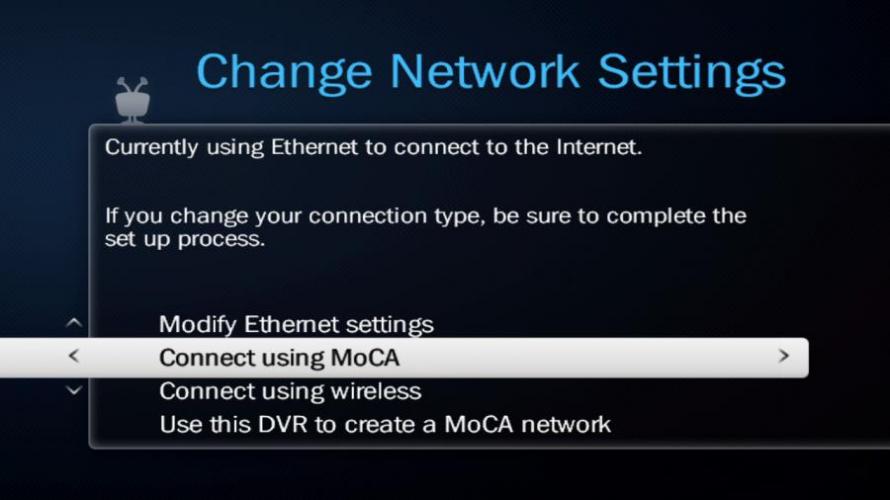Connect your TiVo® box to your home network
 Your TiVo box needs a high-speed Internet connection to receive program listings, TiVo® service updates, and on-demand content. The type of network connection you choose will depend on what you want to do with your TiVo box(es), and whether it’s possible to connect an Ethernet cable to your TiVo box(es).
Your TiVo box needs a high-speed Internet connection to receive program listings, TiVo® service updates, and on-demand content. The type of network connection you choose will depend on what you want to do with your TiVo box(es), and whether it’s possible to connect an Ethernet cable to your TiVo box(es).
If you plan to stream shows to mobile devices but not other TiVo boxes, you can use a wireless connection (Option 1). However, if you plan to stream shows to/from other TiVo boxes, a wired connection is highly recommended. Choose Ethernet (Option 2) or MoCA (Option 3). (Wireless connection speeds are typically not fast enough to stream shows between TiVo boxes reliably.)
But don’t worry, no matter which one you pick, you can always change your mind later.
Choose a connection type to learn more.
Option 1: Wireless
Use this option if you have a TiVo BOLT®/BOLT+ or TiVo Roamio® Plus/Pro and want to stream shows to your mobile device (not to other TiVo boxes).
This option lets you:
- Transfer shows to/from other DVRs.
- Stream or download shows to iOS® and Android® devices
Note: TiVo Mini does not support a wireless connection.
- Your box has built-in wireless capability, so there is nothing to connect. Just start up your TiVo box, and you're ready to go.
- Using the TiVo menus, select the "Wireless" networking option:
- If you are setting up your TiVo box for4 the first time, during Guided Setup choose "Wireless" as your network connection type.
- If you are changing your TiVo box's connection method to Wireless, go to "Settings & Messages" > "Network Settings" > "Change Network Settings." Then choose "Connect using Wireless."
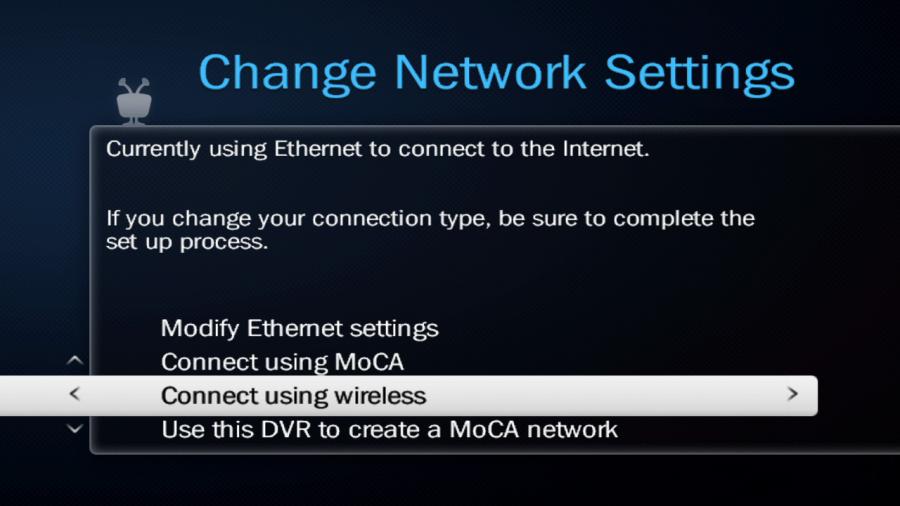
Option 2: Ethernet
Use this option if you have wired Ethernet connections available to all TiVo boxes on your home network. Otherwise, use option 3 (MoCA).
This option lets you:
- Stream shows to/from other TiVo boxes
- Transfer shows to/from other TiVo boxes
- Stream and transfer shows to iOS® and Android® devices
- Connect an Ethernet cable from the TiVo box to an Ethernet port on your router or wall.
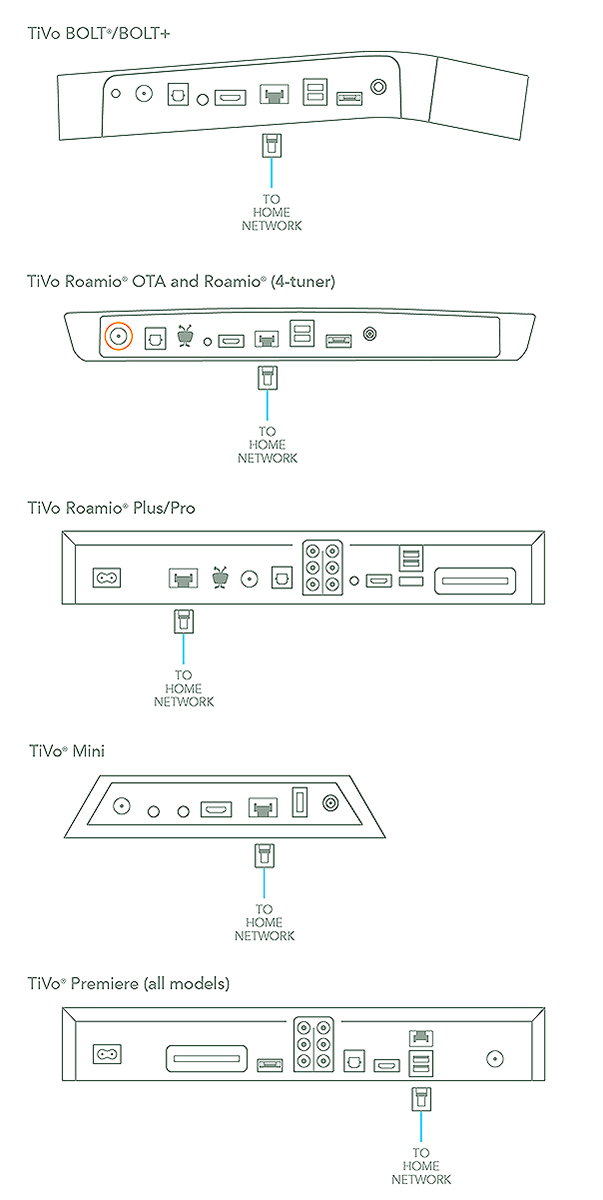
- Using the TiVo menus, select the "Ethernet" networking option:
- If you are setting up your TiVo box for the first time, during Guided Setup choose "Ethernet" as your networking connection type (if prompted).
- If you are changing your TiVo box's connection method to Ethernet, go to "Settings & Messages" > "Network Settings" > "Change Network Settings." Then choose "Connect using Ethernet."
Option 3: MoCA
A MoCA (pronounced “Mocha,” like the chocolate-flavored coffee drink!) connection is a great option if you want to stream shows to/from other TiVo boxes reliably, but your boxes don't have easy access to Ethernet connections. MoCA delivers the same high-speed network connection you get through an Ethernet cable, but delivers it through your existing coax wire (the wire you use to receive cable TV). When you set up MoCA in your home, your TiVo box can receive cable TV and connect to your home network through that one cable!
A MoCA network lets you:
- Stream shows to/from other TiVo boxes
- Transfer shows to/from other TiVo boxes
- Stream or download shows to iOS® and Android® devices
If you already have a MoCA home network, you can add your TiVo box to your network in a snap. If you don't have MoCA yet, no problem. You'll be up and running in no time.
Choose from the following options:
- Create a MoCA network. Don't have MoCA yet? Choose this option to get started.
- Join an existing MoCA network. MoCA-ready? Choose this option to add your TiVo boxes.
Create a MoCA network
If you don't have a MoCA network yet, you will soon! Once you've created a MoCA network in your home, you can connect your devices to it through the coax cable.
Based on your TiVo box and home network setup, choose the best to create your MoCA network:
| TiVo Box | Ethernet Connection Location | How to Create MoCA Network |
|---|---|---|
| TiVo BOLT/BOLT+ | In the same room as my DVR | Create using TiVo Box |
| In a different room from my DVR | Create using TiVo Bridge | |
| TiVo Roamio Plus/Pro | In the same room as my DVR | Create using TiVo box |
| In a different room from my DVR | Create using TiVo Bridge | |
| Premiere 4/XL4/Elite | In the same room as my DVR | Create using TiVo box |
| In a different room from my DVR | Create using TiVo Bridge | |
| TiVo Roamio OTA | N/A | Create using TiVo Bridge |
| TiVo Roamio (4-tuner) | N/A | Create using TiVo Bridge |
| TiVo Roamio (2-tuner) | N/A | Create using TiVo Bridge |
Create MoCA network using your TiVo box
- Connect a coax cable coming from the wall to the coax port on the TiVo box.
- Connect an Ethernet cable from your home network to the Ethernet port on the TiVo box.
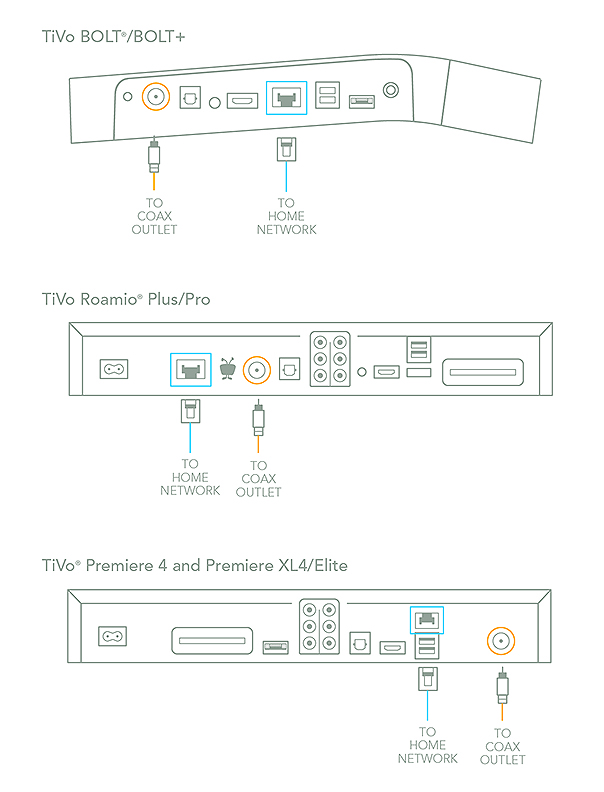
- IMPORTANT: If you are using a TiVo BOLT/BOLT+ with MoCA and you have an antenna connected to your home's coax network, you MUST also install a 70 db POE filter.
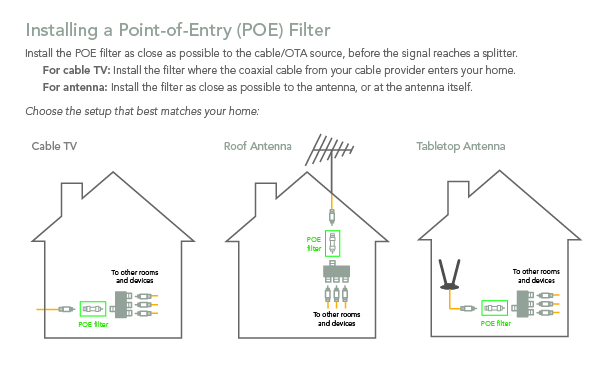
- If you are setting up your TiVo box for the first time, during Guided Setup choose "Ether- net" as your network connection type if prompted.
- After completing Guided Setup, or if you're changing your network settings from a different connection type, go to "Settings & Messages" > "Network Settings" > "Change Network Settings." Then choose "Use this DVR to create a MoCA network."
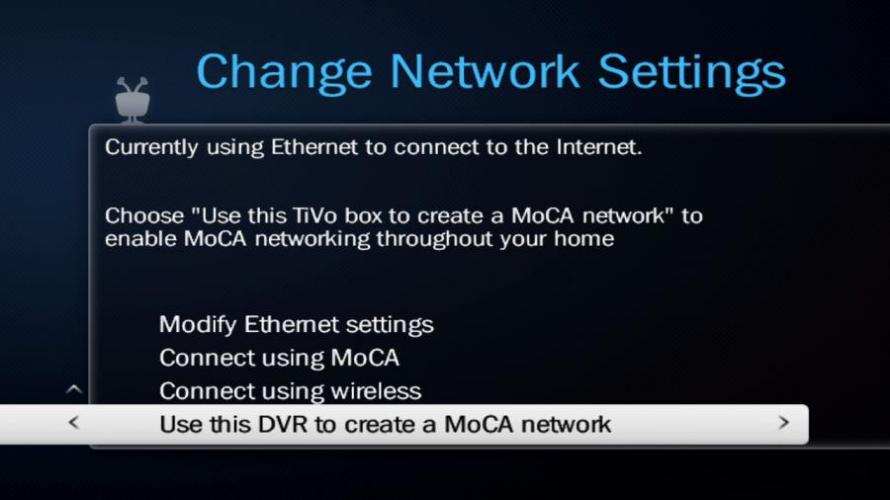
- Congratulations! You've created a MoCA home network, and your TiVo box is connect- ed! To connect other TiVo boxes to your network, see Join an existing MoCA network.
Create MoCA network using a TiVo Bridge
- Connect a TiVo Bridge (available in the TiVo Store) to your cable gateway or router.
- IMPORTANT: If you are using a TiVo BOLT/BOLT+ with MoCA and you have an antenna connected to your home's coax network, you MUST also install a 70 db POE filter.
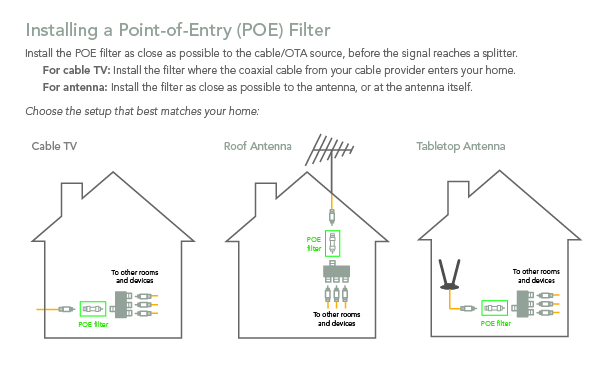
- Congratulations! You've created a MoCA home network! To connect your TiVo boxes to your network, see Join an existing MoCA network.
Join an existing MoCA network
Use this option when you already have a MoCA network in your home.
Based on your TiVo box, choose your connection method:
| TiVo Box | How to Join MoCA Network |
|---|---|
| TiVo BOLT/BOLT+ | Join directly with TiVo box |
| TiVo Roamio Plus/Pro | Join directly with TiVo box |
| TiVo Mini | Join directly with TiVo box |
| Premiere 4/XL4/Elite | Join directly with TiVo box |
| TiVo Roamio OTA | Join using TiVo Bridge |
| TiVo Roamio (4-tuner) | Join using TiVo Bridge |
| TiVo Premiere (2-tuner) | Join using TiVo Bridge |
Join MoCA network directly with your TiVo box
- If necessary, disconnect the Ethernet cable.
- Connect a coax cable coming from the wall to the coax port on the TiVo box.
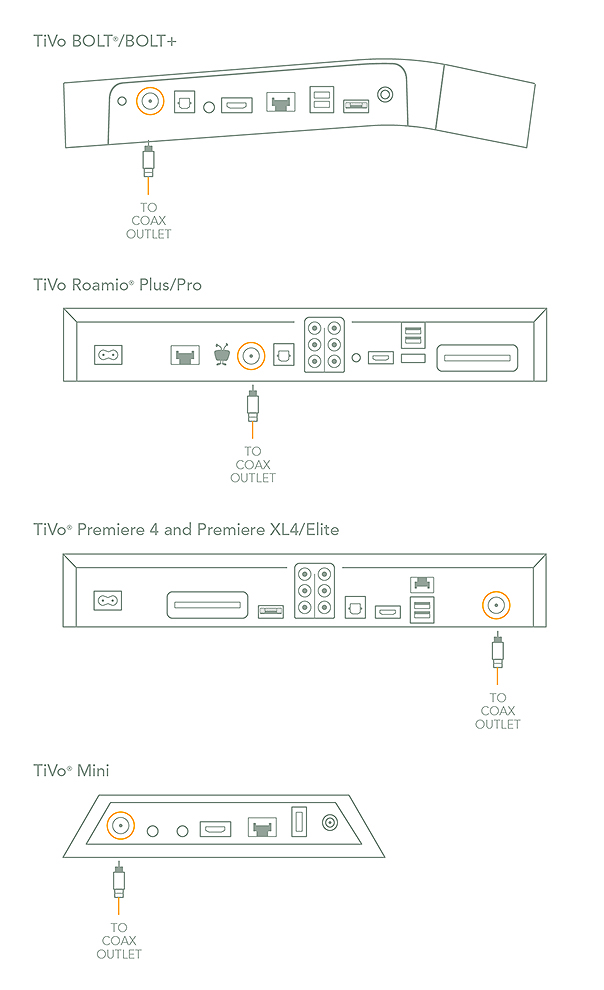
- IMPORTANT: If you are using a TiVo BOLT/BOLT+ with MoCA and you have an antenna connect-ed to your home's coax network, you MUST also install a 70 dB POE filter.
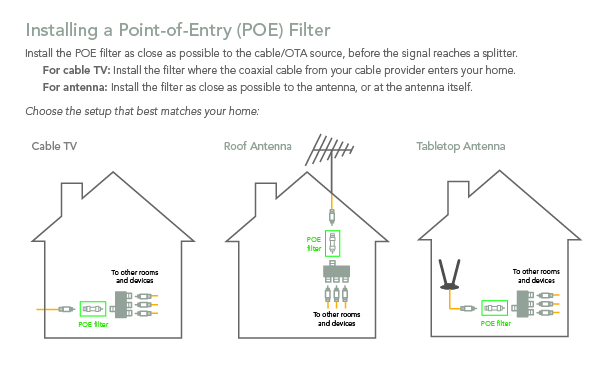
- Using the TiVo menus, select the "MoCA" networking option:
Join MoCA network using a TiVo Bridge
- If necessary, disconnect the Ethernet cable or wireless adapter.
- Connect a TiVo Bridge (available from the TiVo Store) to your TiVo box.
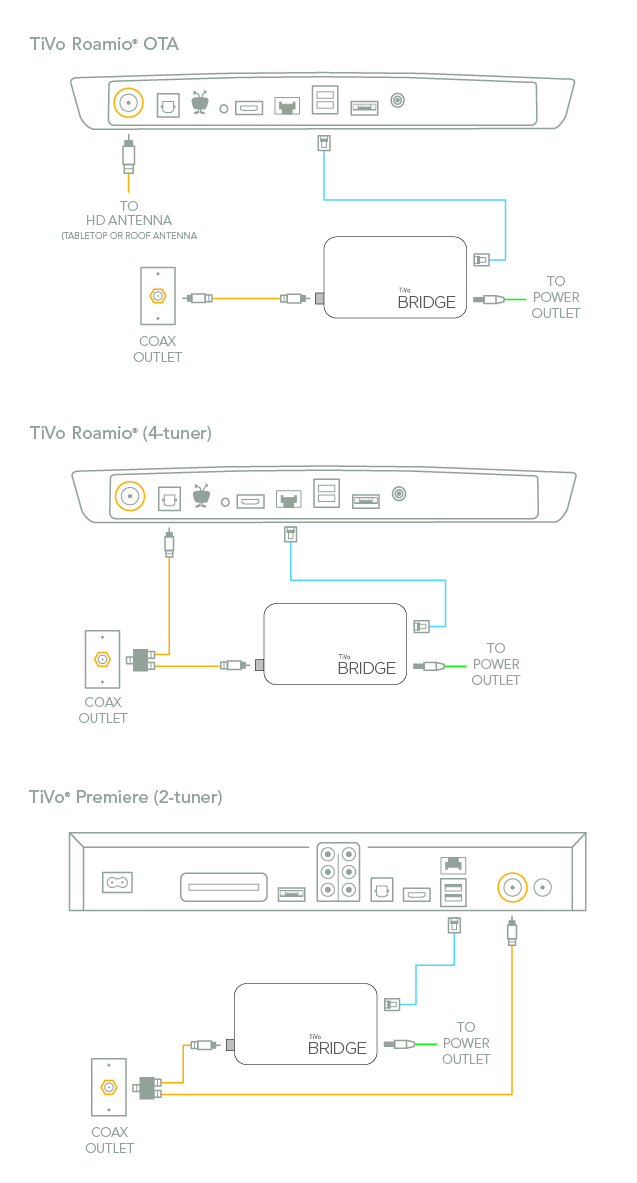
- IMPORTANT: If you are using a TiVo BOLT/BOLT+ with MoCA and you have an antenna connect-ed to your home's coax network, you MUST also install a 70 dB POE filter.
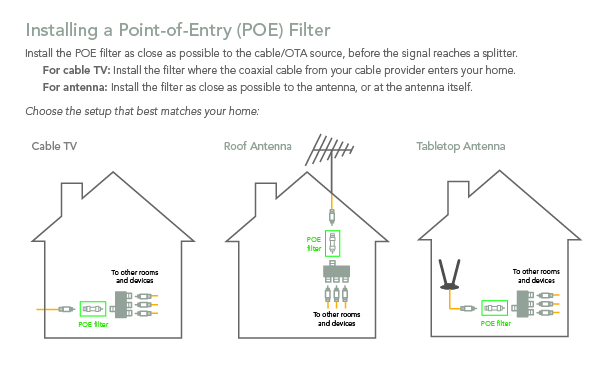
- Using the TiVo menus, select the "MoCA" networking option:
- If you are setting up your TiVo box for the first time, during Guided Setup choose "MoCA" as your network connection type.
- If you are changing your TiVo box's connection method to MoCA, go to "Settings & Messages" > "Network Settings" > "Change Network Settings." Then choose "Connect using MoCA."